SharePoint Solutions
Office 365 Solutions
 9am - 8pm IST (GMT+5:30)
9am - 8pm IST (GMT+5:30)
 0:00:00 pm IST (GMT+5:30)
0:00:00 pm IST (GMT+5:30)
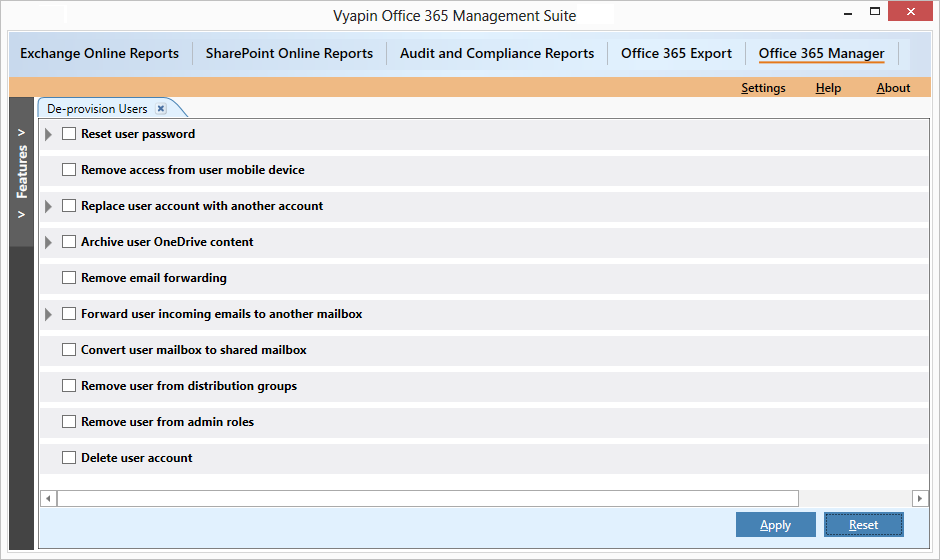
The Deprovision feature provides a series of essential tasks for the administrator to perform while removing a user account from Office 365 tenant. The administrator can choose any of the required tasks such as Reset user password, Remove access from user mobile device, Replace user account with another account, Archive user OneDrive content, Remove email forwarding, Forward user incoming emails to another mailbox, Convert user mailbox to shared mailbox, Remove user from Distribution groups, Remove user from Admin roles and Delete user account. These tasks are based on some of the best practices followed by Office 365 Administrators.
Know more about how to De-provision users using Vyapin Office 365 Manager
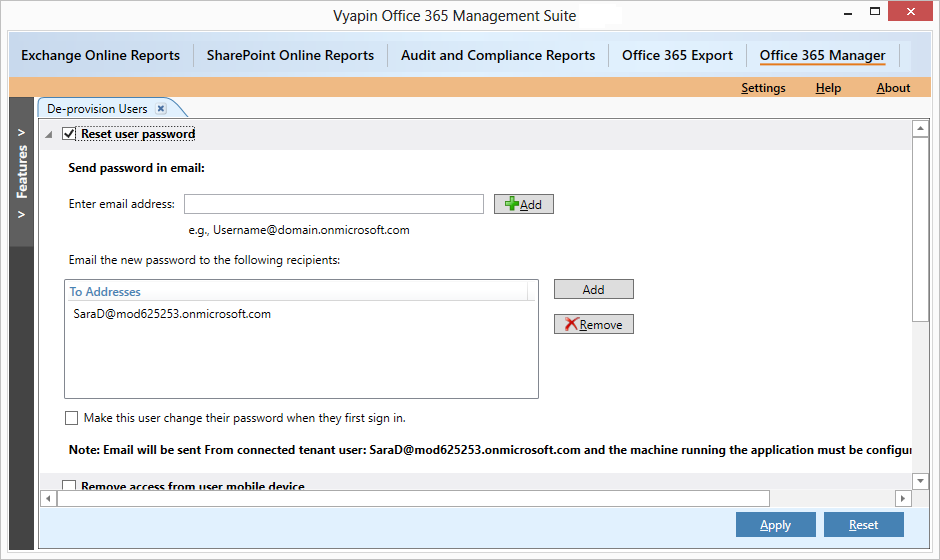
This option allows you to reset the password on the user account you wish to remove so that they can no longer access their account.

This option allows you to replace a user account with another account in Office 365. When a user leaves the organization, you can rename the leaving user’s account with the new account.
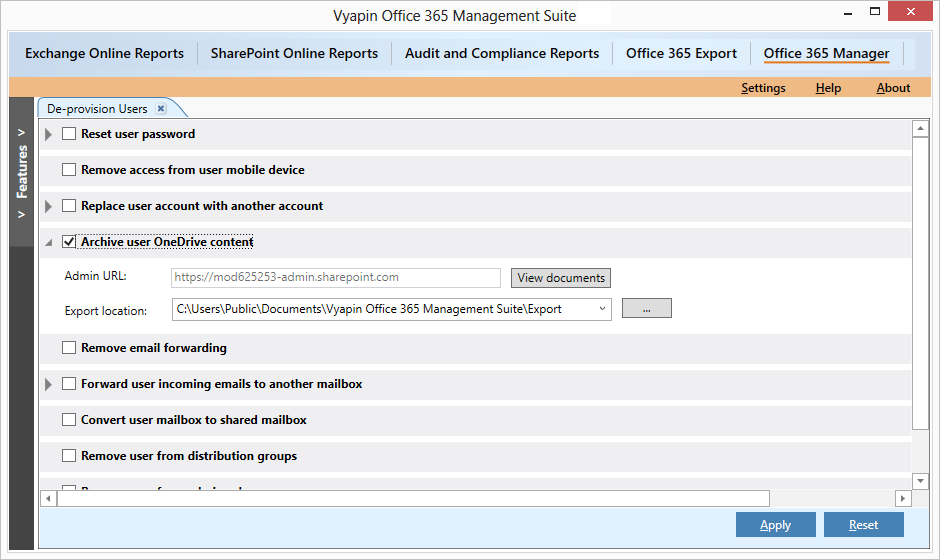
Archive / Export OneDrive content of a user (to be deprovisioned) from Office 365 to the file system.
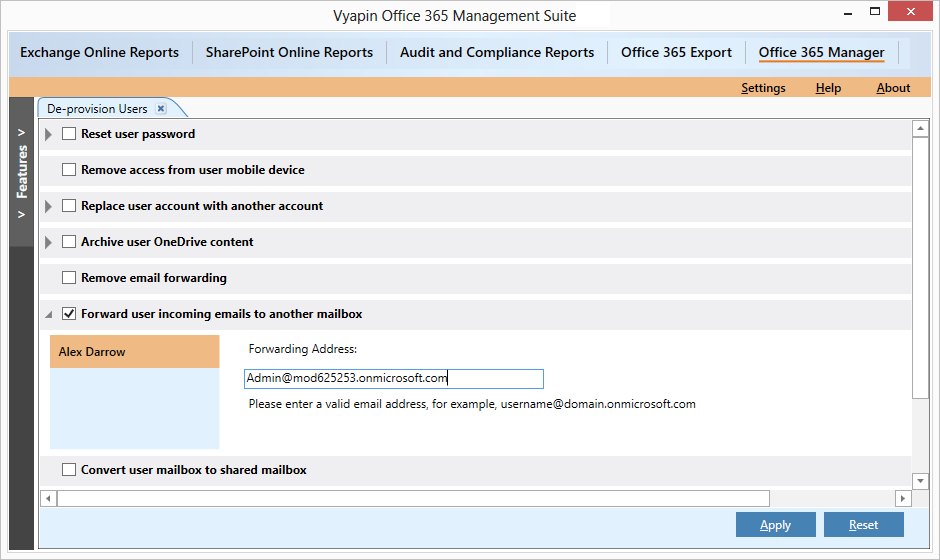
Before deprovisioning a user, Forward all incoming emails to another mailbox automatically. When a user leaves the organization, you may automatically forward the user’s new incoming emails to another mailbox or recipient.
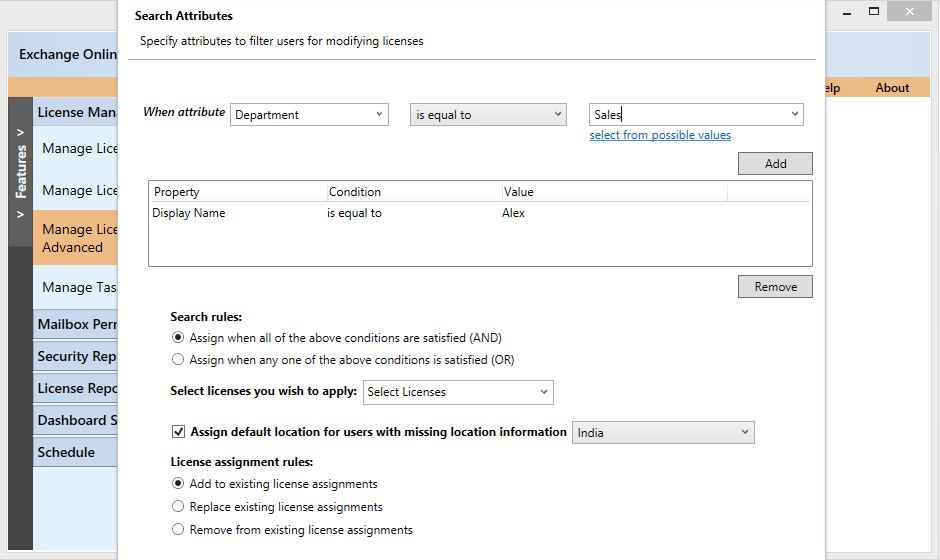
License management feature to assign licenses for Users who are selected based on certain conditions specified using AND/OR.
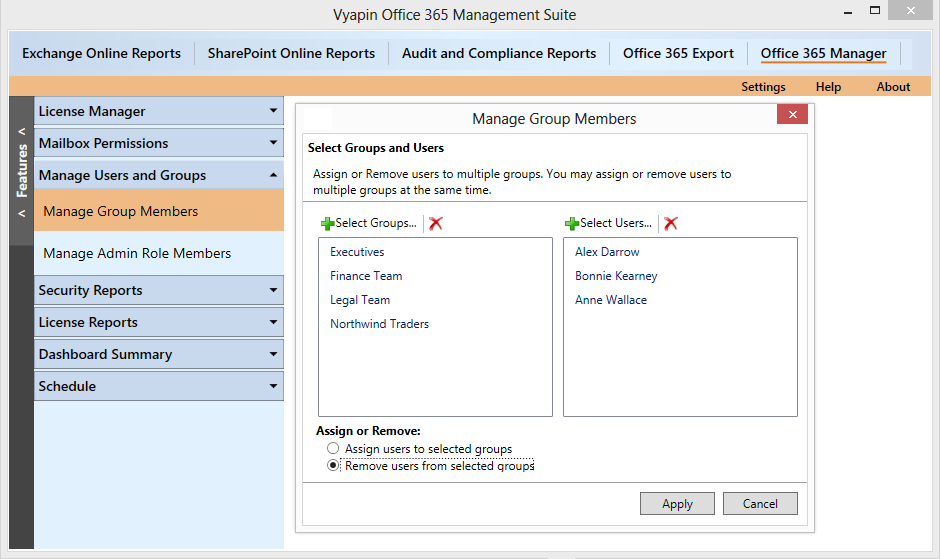
Assign or remove users from the selected groups.
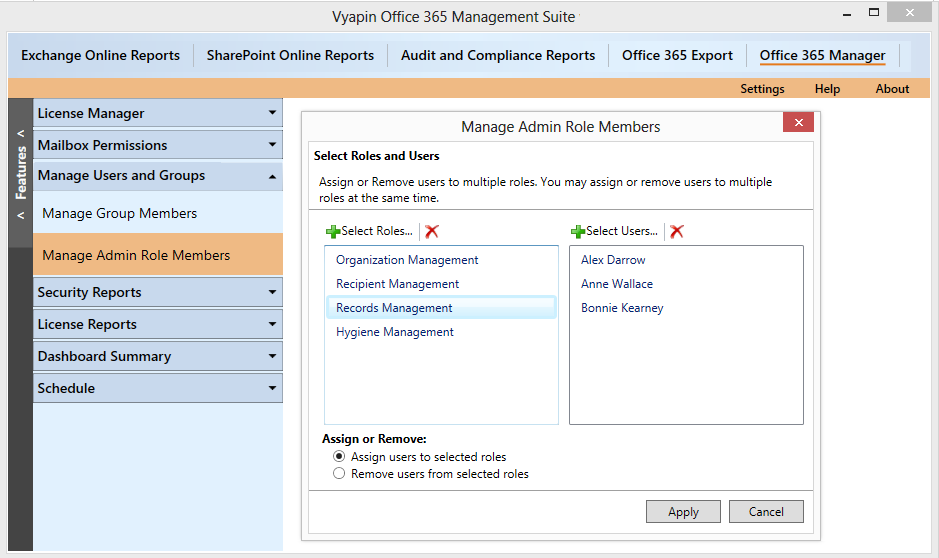
Assign or remove users from their admin roles.
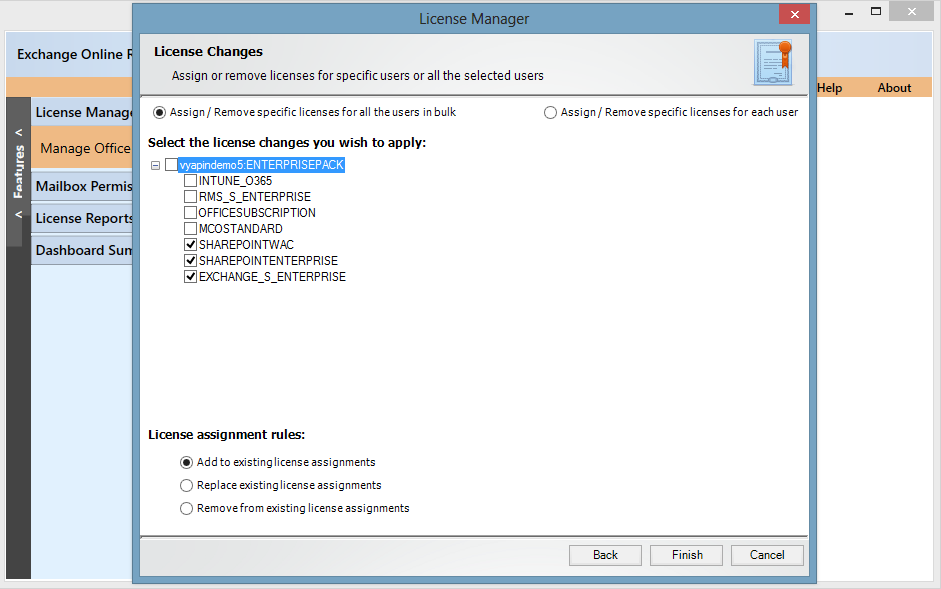
Provision and de-provision Office 365 licenses in bulk. Apart from assigning and un-assigning Office 365 licenses, it also allows you to generate Office 365 reports to analyze how your office 365 licenses have been put to use.
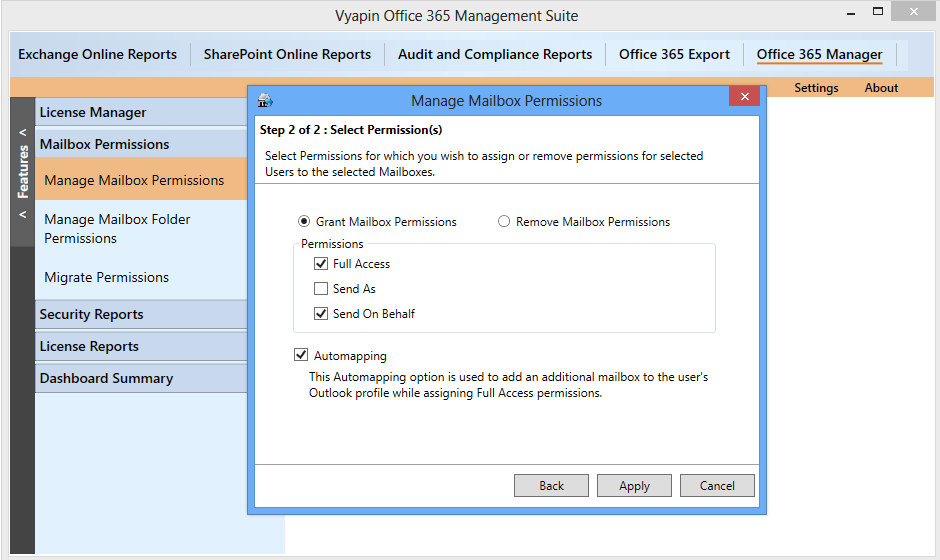
Using the Mailbox permissions feature you can assign or remove permissions (Full Access, Send As and Send On behalf) for the selected users on selected Mailboxes. When mailboxes are given access to multiple users, it is important that you manage such mailbox permissions with full audit trail of when permissions were granted and revoked. This becomes important when you de-provision users in your organization.
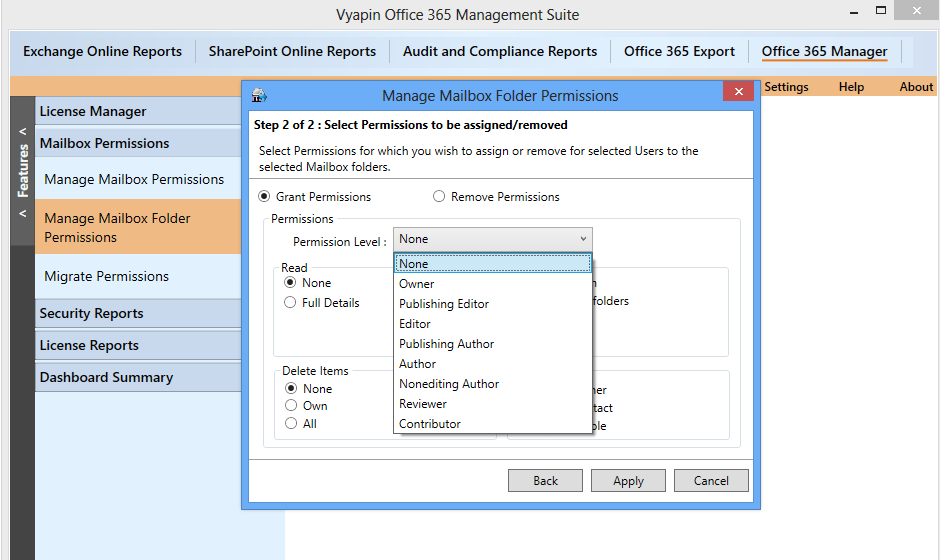
Using the Mailbox Folder permissions feature you can assign or remove permissions (Owner, Publishing Editor, Editor, Publishing Author, Author, Non-editing Author, Reviewer, Contributor) for the selected users on selected Mailbox folders.
Read more about how to manage mailbox and folder permissions in Office 365
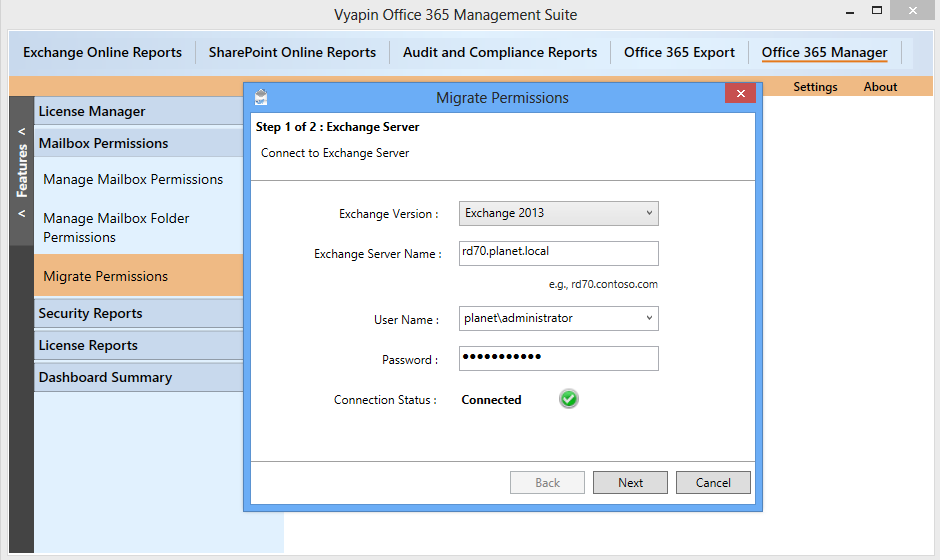
Using the Migrate permissions feature you can migrate permissions (Full Access, Send As and Send On behalf) from your on-premise mailboxes to Office 365 Mailboxes.
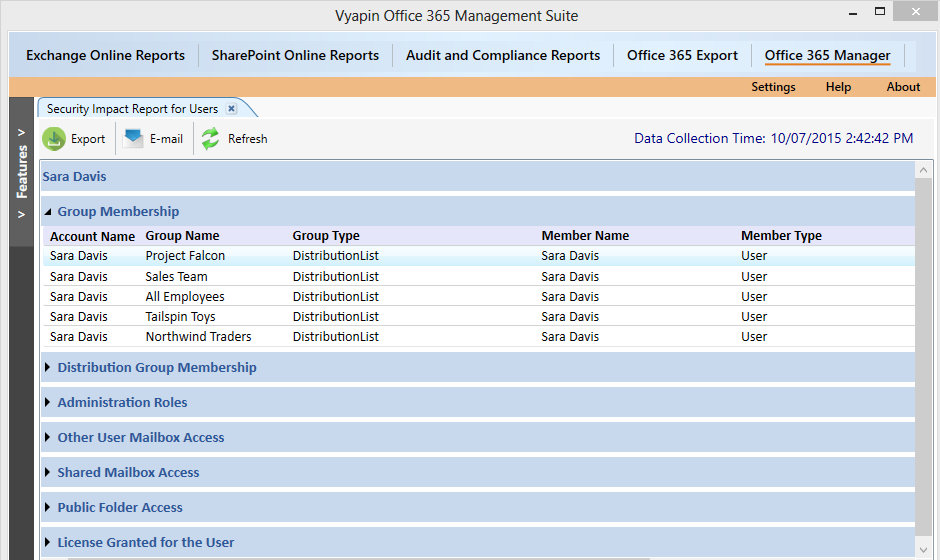
Security Impact report for Users shows who has access to which mailboxes and other related information that lets you analyze the security implications of users access rights, roles and group memberships within Office 365. This report shows information about Group Membership, Distribution Group Membership, Administration Roles, Other User Mailbox Access, Shared Mailbox Access, Public Folder Access and Licenses assigned for users. Additionally, it also gives information about users One Drive content. This Office 365 security report lets you study the security impact of users and take the required actions when users are provisioned or de-provisioned or when there is a security breach.
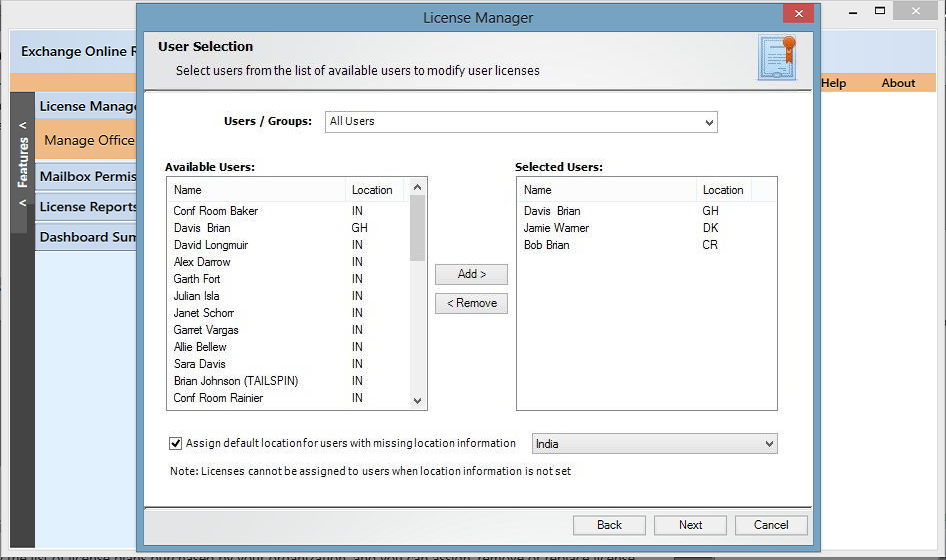
Select users from the list to modify their licenses. You can also select users from a specific or multiple groups by selecting a group in the field given.
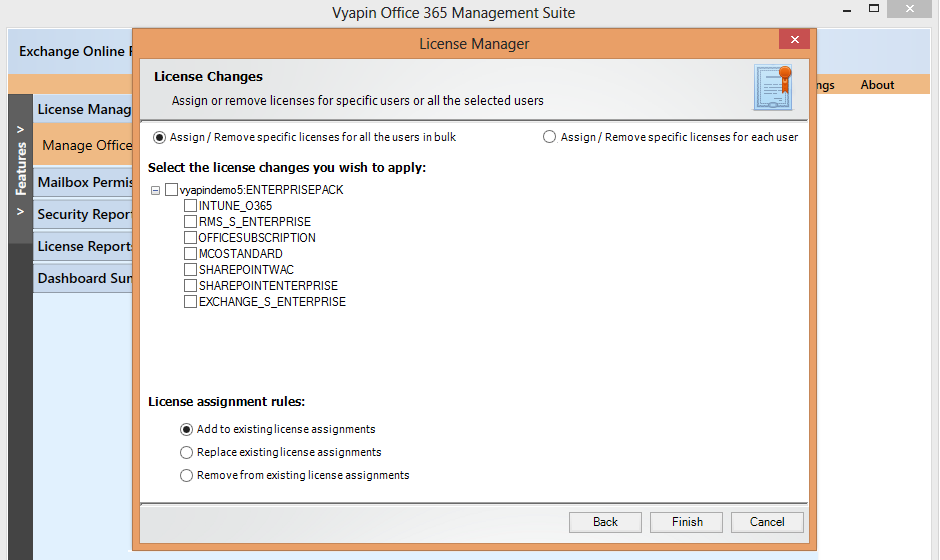
View the list of license plans purchased by your organization, and you can assign, remove or replace license assignments for all the selected users in bulk.
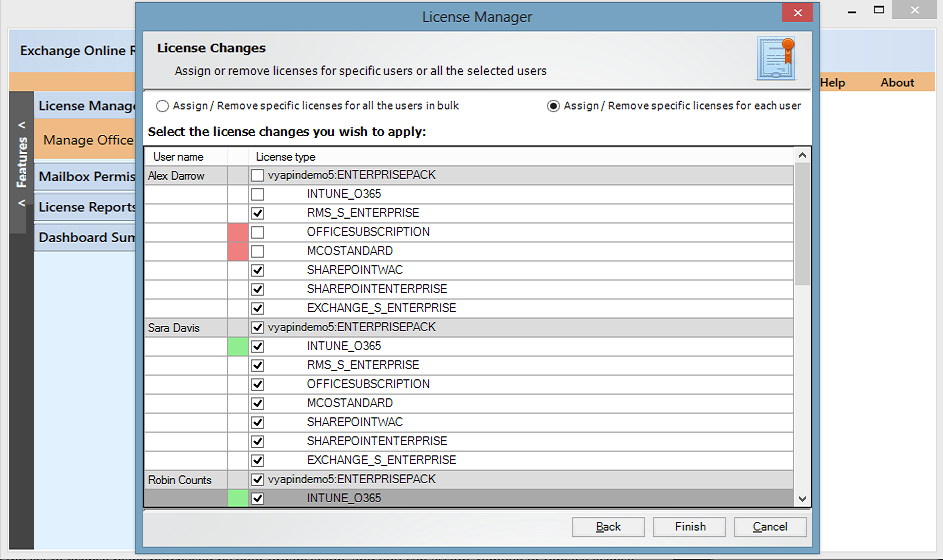
View the current set of license assignments assigned for the selected users, and you can also make license assignment changes for the users.


