SharePoint Solutions
Office 365 Solutions
 9am - 8pm IST (GMT+5:30)
9am - 8pm IST (GMT+5:30)
 0:00:00 pm IST (GMT+5:30)
0:00:00 pm IST (GMT+5:30)
|
Vyapin Virtualization Management Suite enables you to manage your Hyper-V based virtual machines from a central desktop application. The application allows you to audit and report Virtual machines and Hosts across your network. You can periodically check for VM sprawl (uncontrolled/unplanned growth of VMs) by discovering all the VMs in your network and identifying active, inactive and infrequently used VMs. You can then perform insightful actions to optimize and govern your VM infrastructure better. Share VM Reports Tool |
|
|
View the status and configuration of multiple Hyper-V VMs in a single report. |
Monitor the Health of multiple VMs in a single view and store the data as long-term history for future workload analysis |
|
Provision VMs in a planned and consistent manner – enables you to allocate, distribute and utilize resources and manage VM workloads better. |
Create reusable configuration templates for grouping VMs based on their functions – for example, all testing VMs and development VMs may be configured differently but the configurations can be saved for reuse later. |
|
Identify VM sprawl – Remove and recycle all unwanted VMs. |
Prevent VM sprawls by allowing only designated users to use the application and create VMs. |
|
Maintain a long-term history all provisioned VMs. |
Supported PlatformsRead System Requirements |
|
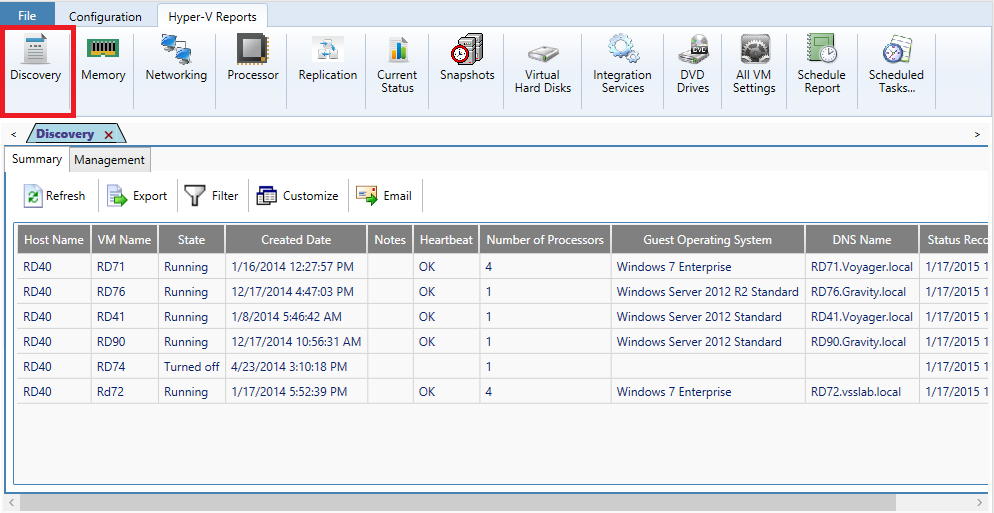
Displays all VM Hosts and VMs in all domains in your network. The report displays the following details: Host Name, VM Name, VM State, Created Date, Notes, Heartbeat, Number of Processors, Guest Operating System, DNS Name.
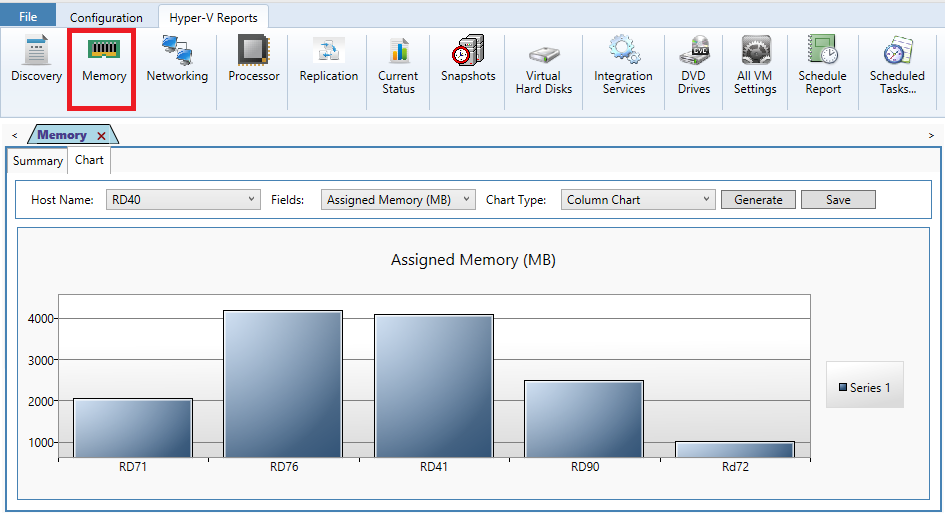
Report shows virtual memory information for each VM. The report displays the following details: Host Name, VM Name, State, Startup Memory (MB), Dynamic Memory Enabled, Minimum Memory (MB), Maximum Memory (MB), Assigned Memory (MB), Memory Demand (MB), Status, Memory Buffer (%), Memory Weight, Status Recorded as on.
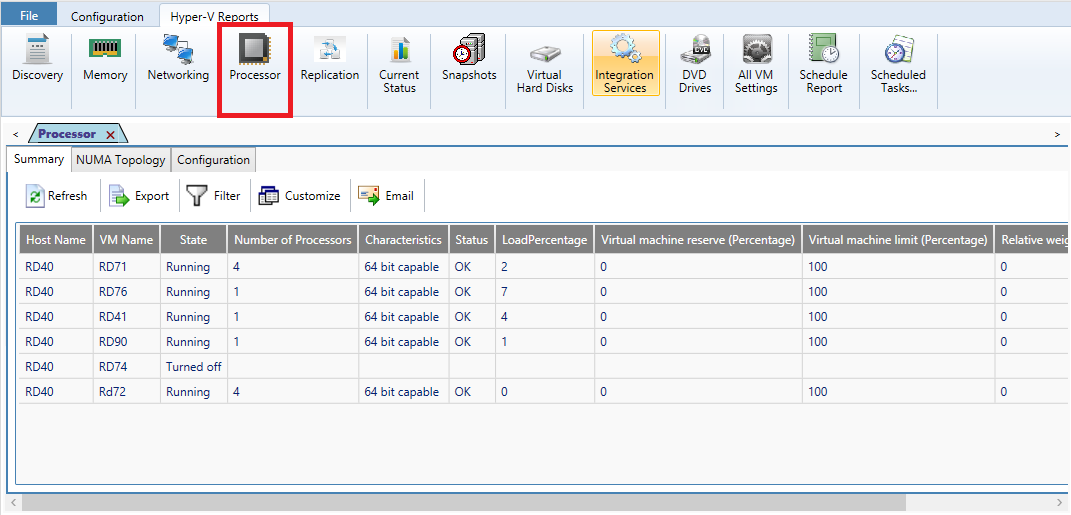
Report shows virtual CPU information for each VM. The report displays the following details: Host Name, VM Name, State, Number of Processor, Characteristics, Status, LoadPercentage, Virtual machine reserve (Percentage), Virtual machine limit(Percentage), Relative weight, Status Recorded as on.
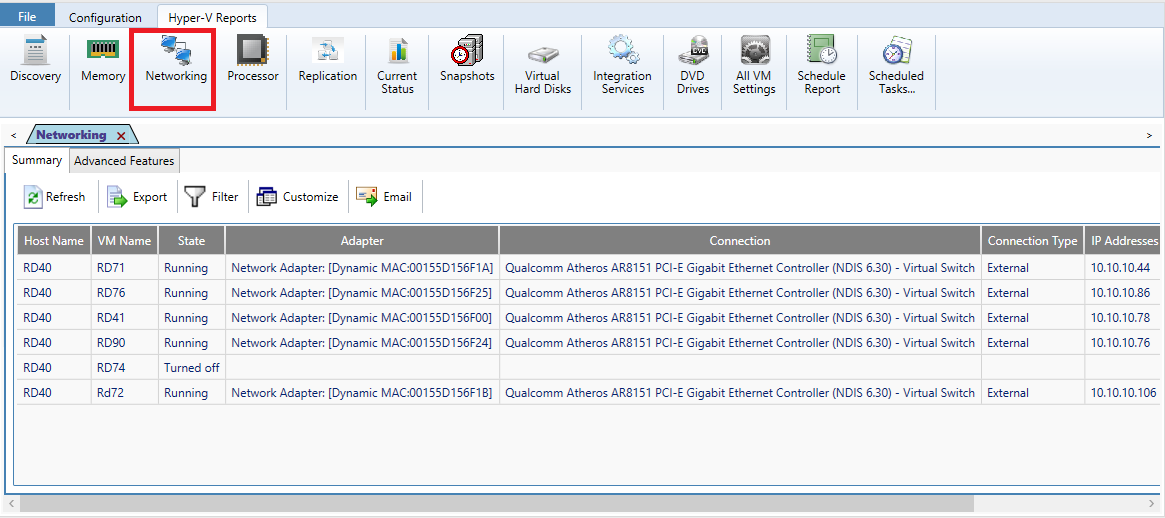
Report shows virtual network settings for each VM. The report displays the following details: Host Name, VM Name, State, Adapter, Connection, Connection Type, IP Address, Status, Status Recorded as on.
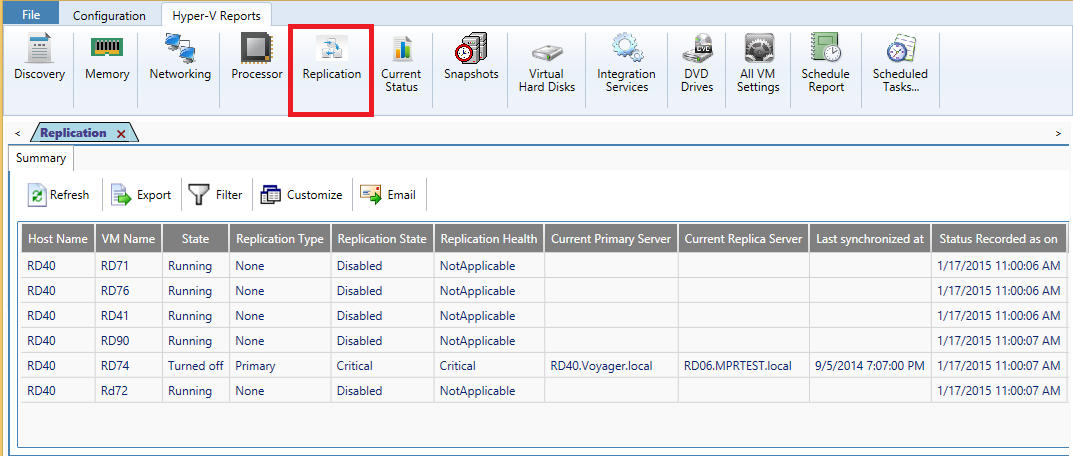
Report shows replication information for each VM. The report displays the following details: Host Name, VM Name, State, Replication Type, Replication State, Replication Health, Current Primary Server, Current Replica Server, Last synchronized at, Status Recorded as on.
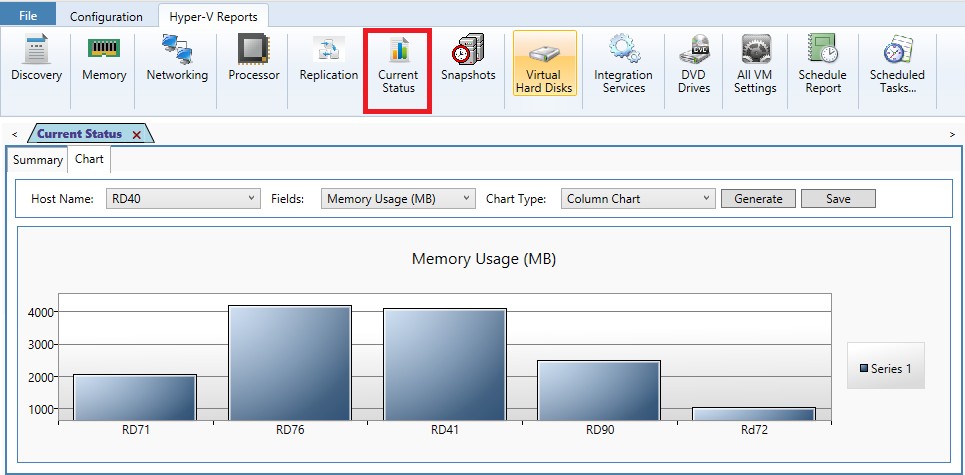
Report shows current state information for each VM. The report displays the following details: Host Name, VM Name, State, CPU Usage (%), Memory Usage (MB), Up Time, Replication Health, Currently Logged on User, User Logged on Since, Status Recorded as on.
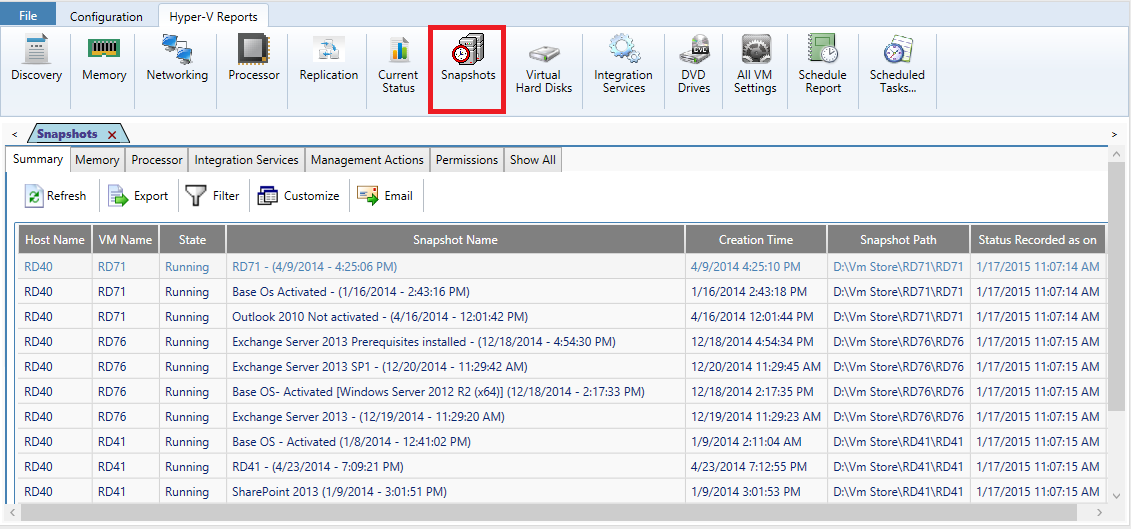
Report shows snapshots information for each VM. The report displays the following details: Host Name, VM Name, State, Snapshot Name, Creation Time, Snapshot Path, Status Recorded as on.
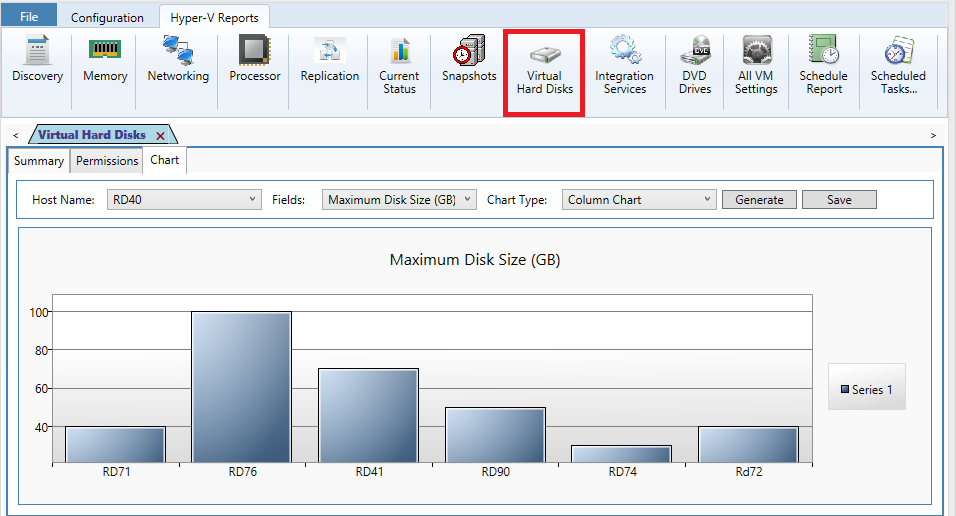
Report shows virtual disk information for each VM. The report displays the following details: Host Name, VM Name, State, Hard Disk Name, Format, Type, Location, Maximum Disk Size (GB), Current File Size (GB), Parent Path.
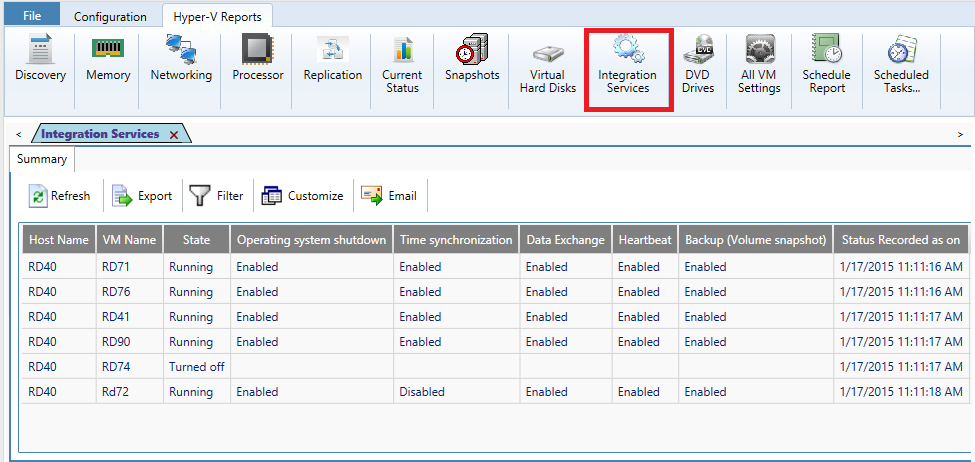
Report shows integration services information for each VM. The report displays the following details: Host Name, VM Name, State, Operating system shutdown, Time synchronization, Data Exchange, Heartbeat, Backup (Volume snapshot), Status Recorded as on.
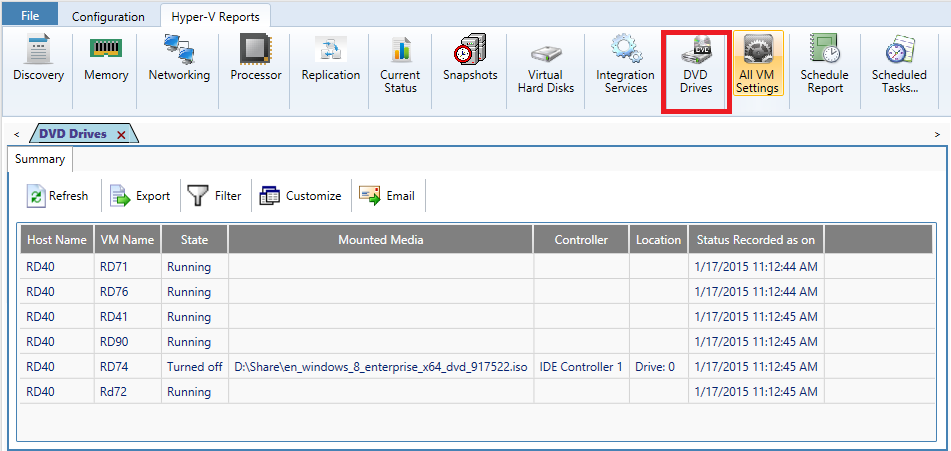
Report shows virtual DVD drives information for each VM. The report displays the following details: Host Name, VM Name, State, Mounted Media, Controller, Location, Status Recorded as on.
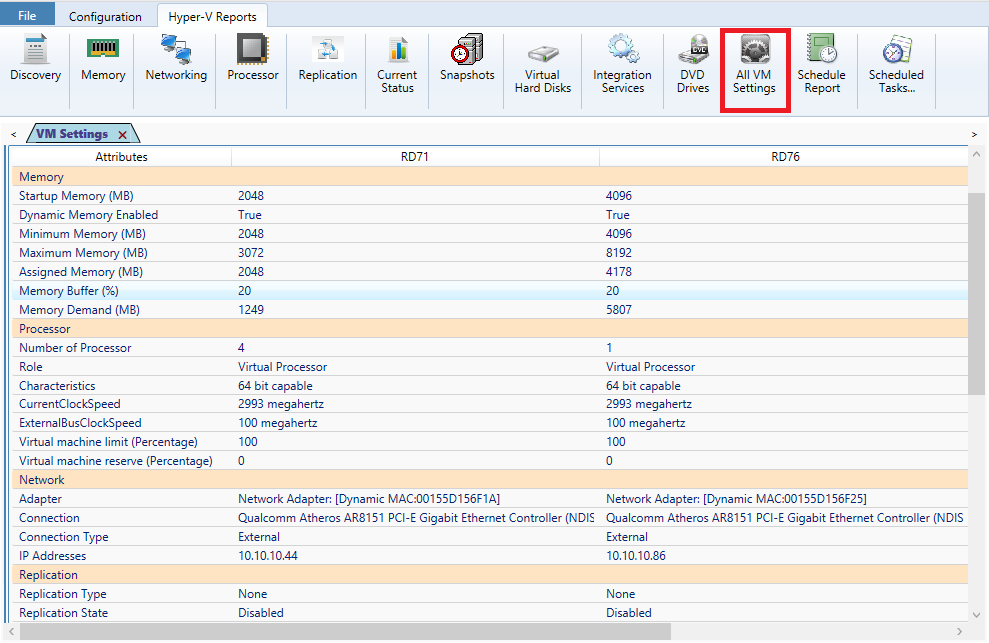
This is a powerful report that lets you see all VM settings for multiple VMs. The report displays configuration information of each VM in separate columns. This allows you to compare the configuration of each VM side by side and lets you analyze VMs that have similar workloads. The information displayed contains: Startup Memory, Dynamic Memory Enabled, Minimum Memory, Maximum Memory, Assigned Memory, Memory Buffer, Memory Demand.
What report formats does Virtualization Management Suite support?Virtualization Management Suite supports HTML/CSV/XLSX formats to export any report information. The application error log file "HyperVSuiteErrorLog.Log" is gradually increasing in size. Can I delete it?Yes, you may delete this error log file. Virtualization Management Suite generates an error log file in the common application data path. The error log file tends to increase in size over a period of time especially if the application meets with frequent error conditions. The application does an "append" to the error log each time it runs. This is required for diagnostic purposes during trouble shooting. You may delete the error log file periodically. What Services and Settings does Virtualization Management Suite require on Hyper-V host or virtual machine in order to collect data?To generate reports for Hyper-V host and their virtual machines, ensure the following settings are set appropriately: Why do I get the message "The specified domain does not exist? Specify a valid domain name." while adding/editing/connecting to a domain?When the enumeration settings option is set to 'Use ADSI'. Virtualization Management Suite uses ADSI for enumerating servers present in a domain. During this process, Virtualization Management Suite tries to connect to the Active Directory Server (Domain Controller) of the specified domain internally. If Virtualization Management Suite is unable to find the domain controller for the selected domain, it will display the corresponding message. The following may be one of the reasons for such scenario: What privileges are required to view information about a VM on the Hyper-V hosts?To view information about a virtual machine in Hyper-V hosts, the currently logged on user or the user credentials specified must: Which Hyper-V hosts does “Replication” report support?Replication report displays information only for Hyper-V hosts running on Windows Server 2012 and later. Unable to find certain host computers from a domain.Host computers will be displayed only if WMI Service is enabled and running in them. I get the error message “Could not find the domain controller for the domain.”?Why am I unable to view all the fields in a report?Virtualization Management Suite allows the users to customize report views using the ‘Customize’ button. The ‘Customize’ button maintains the fields displayed in a report for each Host/VM. Verify whether ‘Customize button’ is highlighted in the report window. If so, you may have used the customize tool and selected the fields to display. The customized fields will be stored and used even when the application is closed and re-opened. Why am I unable to view all the data for selected Host/VM?The ‘Filter’ button maintains the data to be displayed in a report for each Host/VM under each report category. Verify whether the ‘Filter button’ is highlighted in the report window. If so, you may have used the Filter tool and provided the conditions for displaying a sub-set of information. The filter conditions set will be stored and used even when the application is closed and re-opened. How does the Schedule Reports feature in Virtualization Management Suite manage the task of retrieving Hyper-V Server information at scheduled intervals?For retrieving Hyper-V Server information, Virtualization Management Suite creates schedule tasks in Windows Task Scheduler. Based on the settings provided in the Schedule Reports Wizard, the task will run under the specified user account context and retrieve Hyper-V Server information at specified intervals. I get the message "Unable to collect ..."This message pops up when you do not have access to the requested data or the data may be unavailable in the destination Host/VM. Ensure that the current user context has sufficient privileges to read the requested information from the Host/VM. How can I maintain a favorite list of host computers from Virtualization Management Suite?You can maintain a "named" favorite list of host computers by using the Scan Profiles feature. The Scan Profiles feature allows you to create user-defined profiles for repeated use to scan a subset of host computers in the network. |
|


