SharePoint Solutions
Office 365 Solutions
 9am - 8pm IST (GMT+5:30)
9am - 8pm IST (GMT+5:30)
 0:00:00 pm IST (GMT+5:30)
0:00:00 pm IST (GMT+5:30)
General Frequently Asked QuestionsWhat reports does ARKES provide?ARKES Built-in Reports provides configuration information about the following containers in Microsoft Exchange Server: ARKES provides Exchange Server mail transaction information under the following report categories in its Traffic Reports feature.
How is ARKES useful?ARKES documentation about Exchange Server configuration can be used to perform disaster recovery documentation, audits and to manage security policies across the enterprise. It helps Exchange Server Administrators to have sufficient information about the baseline configuration information and Exchange-specific settings within the organization. What permissions are required to connect to an Exchange Server in the network?Built-in Reports: To connect to an Exchange Server on the network, the currently logged-on user or the user-credentials provided for login should have: Exchange Server 2013 / 2010: Organization Management role in the Exchange Organization. To view any security related information, the user credentials must have 'Exchange Organization Administrator' role in the Organization container or respective object. Exchange Server 2007: Exchange View Only Administrator role in the Exchange Organization. To view any security related information, the user credentials must have 'Exchange Organization Administrator' role in the Organization container or respective object. Exchange Server 2003: Exchange View Only Administrator role in the Exchange Organization. To view any security related information, the user credentials must have 'Exchange Administrator' role in the Organization container or respective object. Traffic Reports: The currently logged-on user (or the user-credentials entered for the Exchange Server login) should be a member of at least one of the following groups in order to collect the data from Exchange message tracking logs.
What permissions are required to generate a report for an Exchange Server in the network?Please refer to 'ARKES Reports Primer' section in the help file for more information. What mailbox rights are required to view mailbox related information?For Basic information: The currently logged-on user or the user-credentials provided for login should have: For Secure information (Security): The currently logged-on user or the user-credentials provided for login should have: To include Hidden recipient in any report - Connect using "Specify user account" option with the explicit Exchange admin credential To generate Resources (mailbox/public folder size) report: What permissions are required to view public folder information?For Basic information: The currently logged-on user or the user-credentials provided for login should have: For Secure information (Security): The currently logged-on user or the user-credentials provided for login should have: To include Hidden recipient in any report - Connect using "Specify user account" option with the explicit Exchange admin credential To generate Resources (mailbox/public folder size) report: What report formats does ARKES support?ARKES supports HTML/CSV/XLSX formats to export any report information. Does ARKES require SQL Server to generate reports?Yes, ARKES requires SQL Server 2012 (Enterprise / Standard / Developer / Express editions) or Server 2008 (Enterprise / Standard / Developer / Express editions) or SQL Server 2005 (Enterprise / Standard / Developer / Express editions) to connect and create a database. ARKES uses SQL Server database for its data storage to generate Exchange reports. What user account does ARKES use while accessing the SQL Server?ARKES will connect to the specified SQL Server based on authentication mode and user credential to manage its own application databases. To connect to SQL Server, ARKES uses the relevant user accounts based on the authentication mode as listed below: How does ARKES manage user accounts to connect to SQL Server?ARKES creates an user profile in Windows Stored User Names and Passwords applet to store the SQL user context for generating reports. Read Profile Manager in the application help document for more details. What MDAC versions does ARKES support?ARKES supports MDAC 2.5 / 2.6 / 2.8 only. What is a report scope?Report scope refers to the data range for which the data should be collected for any object in the Exchange Hierarchy. For example, Mailbox Store information can be collected for all mailbox stores residing in: Exchange Server 2013 / 2010 / 2007 Scope: Administrative Group, Server and Storage Group Exchange Server 2003 Scope: Administrative Group, Server, Routing Group and Storage Group Which Exchange Server versions does ARKES support?ARKES supports Exchange Server 2013 / 2010, 2007 and 2003 versions from within the same application. What are the elements I can customize in an Exchange Server report?You can select the fields of interest to you, while generating an Exchange Server report. You can customize the fields (properties) displayed in a report for a given tab and selected Exchange Server object using the Custom View or Report View feature. For further reference, you can refer to the online help. When does ARKES refresh report data for any Directory Server?ARKES refreshes report data under the following conditions: Can I run a report at periodic intervals in ARKES?Using the Power Reports tool, you can schedule reports to run at scheduled intervals. Refer to Power Reports section in ARKES Help for more information. Can I create multiple tasks scheduled to run at the same time in Power Reports tool?Yes, ARKES allows you to create multiple tasks scheduled to run at the same time. Can I view the history information for a task created using Power Reports?Yes, ARKES allows you to view the history information for a task created using Power Reports. To view the history of a task, select a task in the 'Task List' pane and view the necessary information under 'Task History' pane in Power Reports Manager. You can view the task run times and reports configured in the task and exported files in the task history. The application error log file "ARKESErrorLog.log" is gradually increasing in size. Can I delete it?Yes, you may manually delete this error log file when ARKES is not running. ARKES generates an error log file in the Log folder in the common application data path (\ARKES xx). The error log file tends to increase in size over a period of time especially if the application meets with frequent error conditions. The application does an "append" to the error log each time it runs. This is required for diagnostic purposes during troubleshooting. You may delete the error log file periodically. There are 2 error log files. Why?ARKES generates an error log file in the Log folder in the common application data path (\ARKES xx). The error log file tends to increase in size over a period of time especially if the application meets with frequent error conditions. The application does an "append" to the error log each time it runs. This is required for diagnostic purposes during troubleshooting. However, once the error log file reaches 512 KB, ARKES creates a backup error log file called "ARKES Backup ErrorLog.txt" in the application data path and then truncates "ARKESErrorLog.txt" file. Why does ARKES require Exchange impersonation?ARKES requires an impersonated account to connect to the Exchange Server and retrieve resource information (mail items and attachments in mailboxes, public folder items) stored in Exchange Information Store. Technical Frequently Asked QuestionsHow do I view the recipients information in the Exchange Server using Built-in Reports?You can see the Recipients (Mailbox-Enabled User/Mail-Enabled User/Mail-Enabled Group/Contact/Public Folders) information under the Recipient Reports node. How do I export the report into HTML/CSV/XLSX formats?How do I modify the field order and group by field list of a report?You can modify the field order, default group by field and available group by fields of the Built-in/Custom Report report data using the Report View feature. You can also group by any of the available group by fields in the report window. For further reference, you can refer to the online help. How do I retrieve the latest information from the Exchange Server or how to refresh the Exchange Server information?By default, ARKES will display the information of the connected Exchange Server. Any change in settings made in the connected Exchange Server through any application such as Administrator Program, will not be reflected in ARKES until the data is refreshed. Click Refresh button in the toolbar available in the report window or press F5 to refresh report data. The existing data will be cleared and latest data will be loaded in the report window. For further reference about auto-refreshing of data by ARKES, you can refer to General question - "Can I view the history information for a task created using Power Reports?" Why I am not able to view the list of objects under Organization container in Exchange Server 2013 / 2010 / 2007 / 2003?The currently logged on user or entered user credential does not have permissions to view the objects and their properties under Organization container. Retry by entering the Admin credential. Why am I unable to view the hidden recipients in the recipient reports?The Directory Server is not connected using explicit user credential. Connect using "Specify user account" option in Directory Server Connection Manager with the explicit admin credential. Why am I unable to view the Mailbox Features (protocol) information for certain mailboxes?Mailbox Features (protocol) information for any particular mailbox will be displayed only if there is any change in the protocol settings of the mailbox. Why am I unable to view the distribution list information for certain objects?The currently logged on user or entered user credential does not have Admin permissions in that object. Retry by entering the Admin credential. How can I use the Filter tool effectively?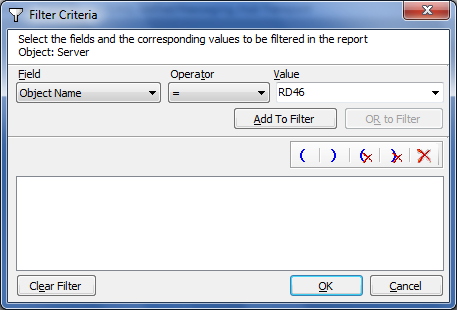
When the number of records is very large, you can selectively view only the required records by applying necessary filters to fields. For example, if you want to see the list of users whose accounts have been ‘disabled’. You can use the Filter tool to view filtered information quickly. Filter tool builds a query matching your requirements and displays the required records. Select the field on which you want to filter from the Field dropdown. Select the operator and the value for the field. Add the condition to the filter by either clicking ‘And’/‘Or’ to Filter. 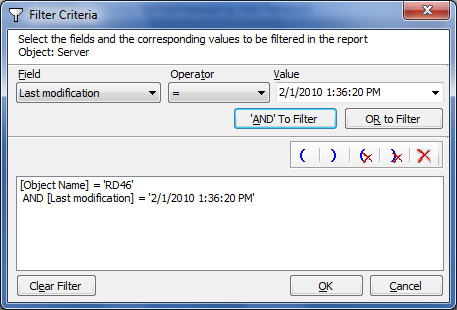
Example Filter Query: This query will display the list of mailboxes which will accept messages only from mailbox2 and reject messages from either mailbox3 or mailbox4. Note the use of parentheses. Without parentheses, the AND operator takes precedence over the OR operator. How to troubleshoot connection issues?To troubleshoot the connection issues, while connecting to remote Exchange Server, verify the following settings in the remote server: Exchange Server 2010 Exchange Server 2007 Exchange Server 2003 Check for the following permissions for the currently logged-on user/supplied credential in the Organization, Administrative Group and Server objects. To perform the above operations, please follow the steps given below: If the error still continues, please send us the following file: Error Log File Can I update the application database for new report information for an Exchange Server?Yes, you can update the application database using 'Data Collector -> Collect Now' feature. You can use the 'Data Collector -> Collect at Scheduled intervals' feature to schedule the data collection from Exchange logs and update the application database. Can I create multiple tasks scheduled to run at the same time in Data Collector (Schedule) tool?Yes, you can create multiple tasks scheduled to run at the same time by using 'Data Collector -> Collect at Scheduled intervals' feature. Can I view the history information for a task created using Data Collector (Schedule)?Yes, you can view the history information for a task created using Data Collector (Schedule). To view the history of a task, select a task in the 'Task List' pane and view the necessary information under 'Task History' pane in Data Collector (Schedule) Manager. You can view the task run times and logs in the task history. Does the application collect the entire mail transaction data from Exchange Server every time?No, the application collects only the specified date range mail transaction data from Exchange Server every time. If there was no mail transaction, no data will be collected. The application will not collect the entire data only collect based on the given date range when the data collection is performed in the application. Does the use of the application make any changes to Exchange Server Logs?No. ARKES is a passive application and only collects data from Exchange Server and stores the data to its application database. |